Search resource tracker page
Get to know the search resource tracker page from top to bottom.
Steps:
- Navigate to JOBS > Resource Tracker > Resource Tracker.
- The Search Resource Tracker landing page will be presented.
- The following filters, buttons, and hyperlinks are available on this page.
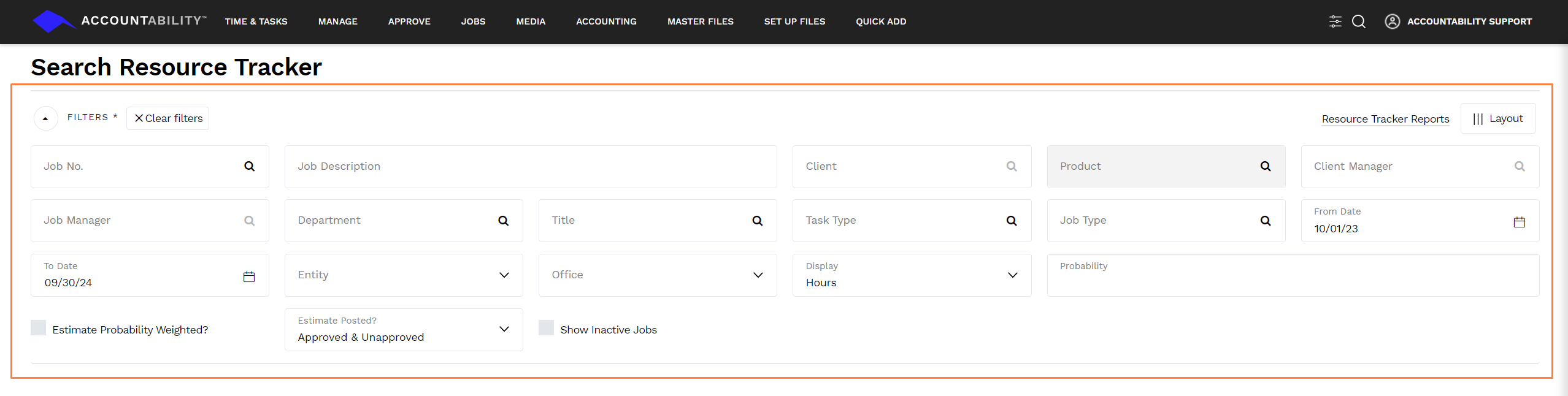
| Filter | Description |
| Job No. | Enter or select a job number. |
| Job Description | Enter a job description. |
| Client | Enter or select a client. |
| Client Manager | Enter or select the client manager. |
| Job Manager | Enter or select the job manager. |
| Department | Enter or select a department. |
| Title | Enter or select a title. |
| Task Type | Enter or select a task type. |
| Job Type | Enter or select a job type. |
| From Date | Enter a from date or start date. |
| To Date | Enter a to date or end date. |
| Entity | Choose an entity. |
| Office | Select an office. |
| Display |
Select how to view the data.
|
| Probability | Select a probability status. |
| Estimate Probability Weighted? | Check to view the estimate probability weight. |
| Estimate Approved | Select the status of the job number. |
| Show Inactive Jobs | Check to view all inactive jobs. |
| Buttons & Hyperlinks | Description |
|
Allocate Employee |
Allows you to allocate and distribute estimated hours for task types across employees. |
| Clear Filters | Clears the information placed in the filters. |
| Resource Tracker Report | Send you to the resource tracker reports options. |