[Brazil] AdSolutions File Import
Import balance sheet and revenue data from AdSolutions
Overview
This integration is available for global agencies with a subsidiary in Brazil utilizing AdSolutions as its media and agency workflow management system of record. This integration enables the Brazil subsidiary to import data from AdSolutions into Accountability for the global agency team to run consolidated monthly reporting.
How it works
Set-up requirements
- Navigate to Set Up Files>Offices and ensure that the Country for the office is set to Brazil. The end user importing the file must have access to this office.

- The end user must have Approval Rights to 'Journals' under Final Approvals.
- A 'Custom Data' record (Set Up Files > Custom Data) is required with the 'Ad Solutions Subsidiary' Data Type and the Text field should include the data in the Subsidiary column from the excel file
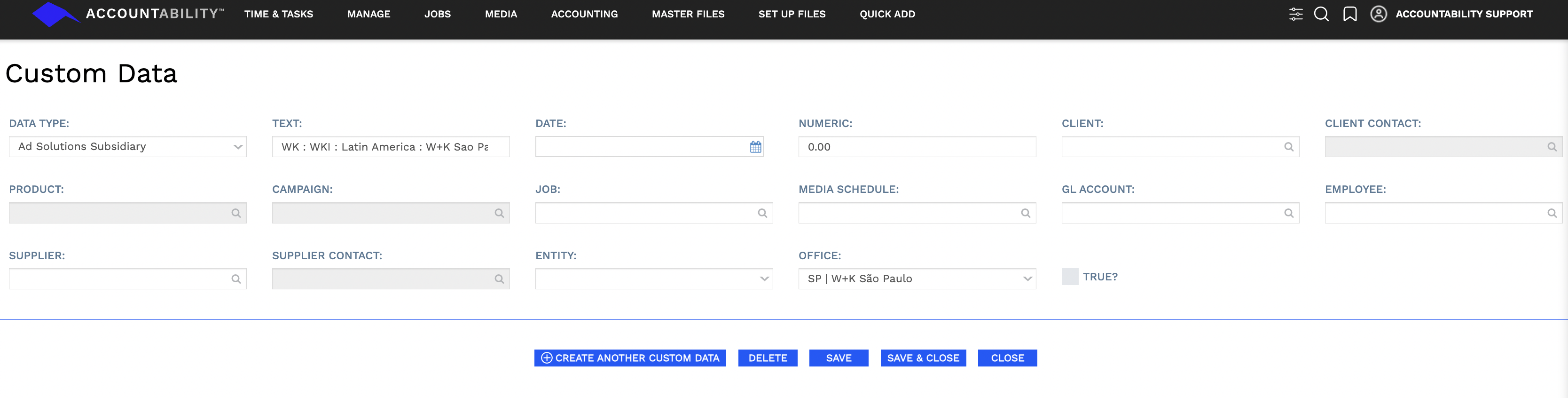
- The AdSolutions file can be .xls or .csv format and should include the following columns:

* The 'Name' column is used to include client code and name to record Revenue and is optional
Import process
- Export or create the AdSolutions file and save it to a location on your desktop.
- Navigate to Accounting>General Ledger>Journals and click the Import link.
- Click the Select File button under Ad Solutions and select the saved file.
- The Journal screen will be populated with the details from the import file.
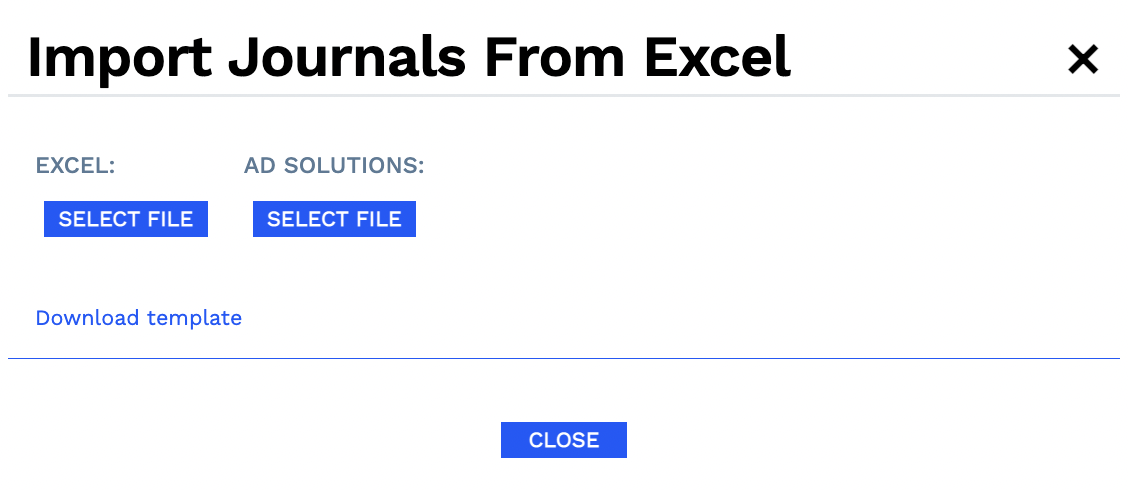
If the file contains any errors, the system will bring up a screen with details for correction. Once the errors have been corrected, you can re-import the file.