How to create a client summary invoice
An agency can group invoices to produce a summary version for a quick snapshot of all open invoices for their clients.
Steps:
- Navigate to ACCOUNTING > Receivables > Client Summary Invoices.
- Click New summary invoice.
- Enter the following details
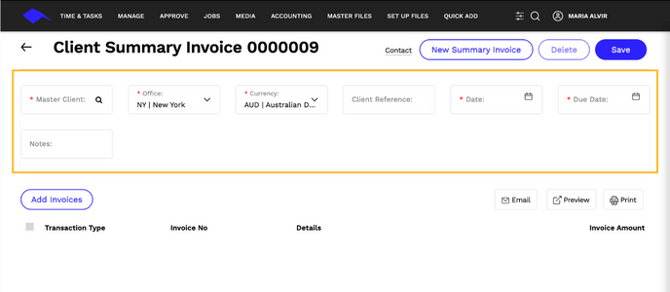
Field Description Master Client Enter or search for the client code for this summary invoice Office Select the office for the system to use the appropriate Report Logo. Click here for more information on setting up logos. Currency Select the currency for the summary invoice. Note - you will only be able to select approved invoices of the same currency. Client Reference Enter a client reference number to print on the summary invoice. This reference number will print below the client address - optional. Date Enter or click on the calendar icon to select a date for this invoice. Due Date Override or leave at the default due date that appears based on the client settings. Notes Enter up to 50 characters to be displayed on the summary invoice - optional - Click Add Invoices to link invoices to this summary invoice.
- The system will direct you to a list of approved invoices for the client selected. Link the invoices to the summary invoice by checking the box on the left for each invoice.
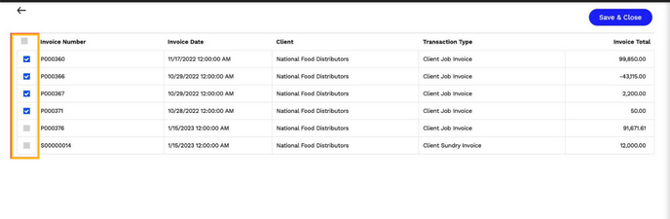
- Click SAVE & CLOSE.
- Click Email to send, Preview to view and download, or Print the client summary invoice.
Only approved invoices that have NOT previously been linked to a summary invoice will appear here. Unapproved or canceled invoices or those invoices that are currently linked to another summary invoice are ineligible to be included.
Click on the Contact link at the top right to view the default contact details for this client. If needed, you can redirect to another contact or create a new contact for this client from this page.
- Click the
 to open Accountability side-by-side with these instructions.
to open Accountability side-by-side with these instructions. - Click the
 to open the full guide.
to open the full guide.
Video Tutorial