COUNTA Mobile App - Getting Started
Last updated: June 12, 2025
Your user account
The COUNTA Mobile App is an extension of the Accountability desktop application. All master files and transaction data are owned and controlled by your company.
User account management and deletion are managed by your company's Accountability Administrator. Please contact them for more information.
Overview
The COUNTA app is an extension of the Accountability platform, enabling collaboration across teams within your agency. Data in the COUNTA mobile app is synced with the desktop application, providing you the flexibility to work cross-platform and giving all agency stakeholders visibility into direct hours and expenses spent on client work vs internal jobs.
Getting Started
- Download the COUNTA™ by Accountability mobile app:
- iOS users: Download from the App Store
- Android users: Download from the Play Store
- Launch the COUNTA by Accountability mobile app.

- Enter the Company ID for your agency. You can get this ID from your Accountability Admin or you can simply log in to the desktop application and hover on the Accountability logo. In the example below, the agency's name Global Communications Group has a Company ID of DemoUSA.
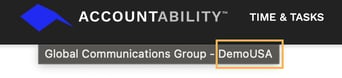
- Click Continue. If your agency is not enabled for Single Sign-On (SSO), enter your Accountability Email and Password and click Login.

- The app currently supports SSO for agencies using Okta, Microsoft, and Duo. If this has been enabled for your agency, the login page is dynamically updated to display "Single sign-on enabled". Enter your company Email address and press Continue. You will be prompted to sign in with your Okta credentials.

- Prefer to work in dark mode? Click the Settings icon and enable Dark mode.

There are 4 main tabs on the mobile app: Home, Time, Expenses, Cards
Video Tutorial
This is your mobile app landing page. From here, you can access your app Settings and any Notifications related to your time, expense, or credit card transactions.
There are two main sections on your Home page.
Statistics
 How are you spending your time?
How are you spending your time?
See hours tracked for the week and the current day. If your user record in the Accountability database has a weekly or daily minimum requirement, the chart will show you're pacing against this goal.
Need to enter time for the day, click Track Your Time and breeze through time entry.

Client name is auto-populated based on the job selected.
Jobs are synced from Accountability, so you’ll always the most up-to-date list for to record client or internal time.
Task Type is auto-populated based on the default role for your record. If you are performing a different role or task for this job, override the default value. This field might not be displayed based on your agency setting.
Record time spent on this job by clicking the pre-set values or click into the Duration box and scroll to the hours and minutes selector.
Enter any relevant Notes about this time entry. This might be required based on your company setting.
Favorites
Pinned time entries from the Time tab appear here. Need to remove a timecard from your Favorites list, simply click Edit and "unpin" from there.
Pull-to-refresh
You can sync master file changes from the Accountability database into the mobile app by dragging the Home screen downwards. You will see the refresh icon on the top of the screen, indicating that the refresh has occurred.
