How to approve or reject an Expense Claim
Managers can easily approve or reject an employee’s expense claim within the platform.
Video Tutorial:
Approve an expense claim
Steps:
- Navigate to MANAGE > Expense Claims.
- Select the Expense Claim No. you wish to approve.
- Click APPROVE.
- Once approved, it will show Manager Approved on the top page
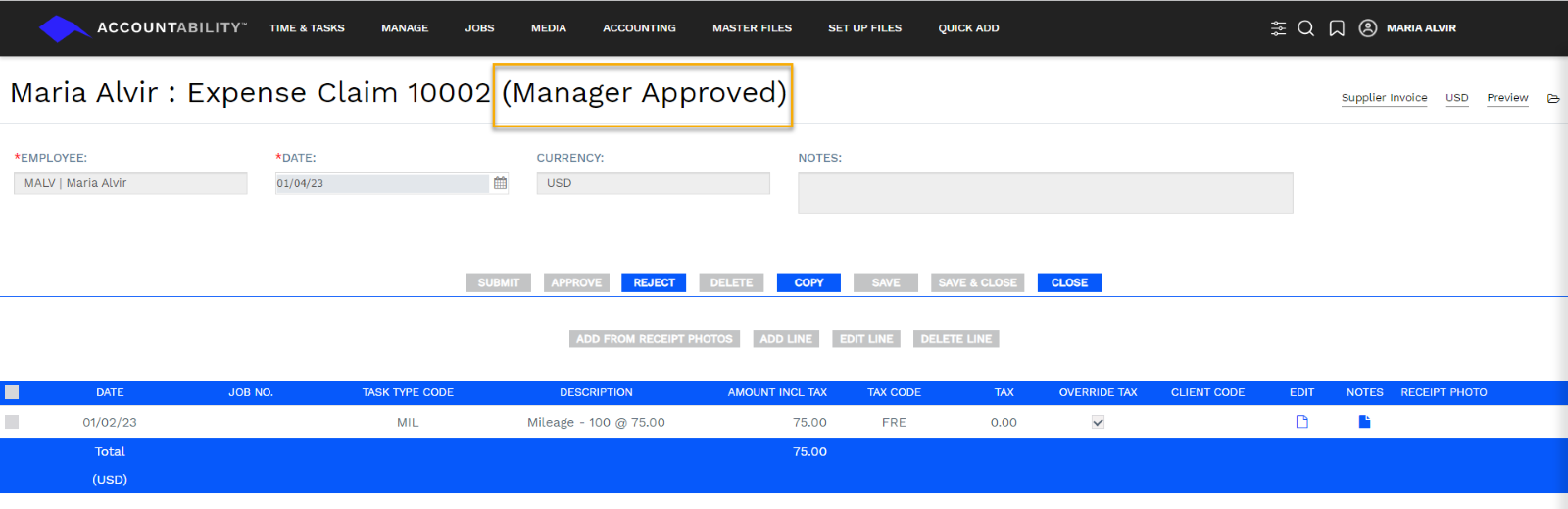
- An Accountability systems message and email are sent to the employee advising that the expense claim has been approved and is now available for Finance Review/Approval.
Reject an expense claim
Steps:
- Navigate to Manage > Expense Claims.
- Select the Expense Claim No. you wish to reject.
- Click REJECT.
- Enter an Expense Claim Reject Comment and click REJECT.
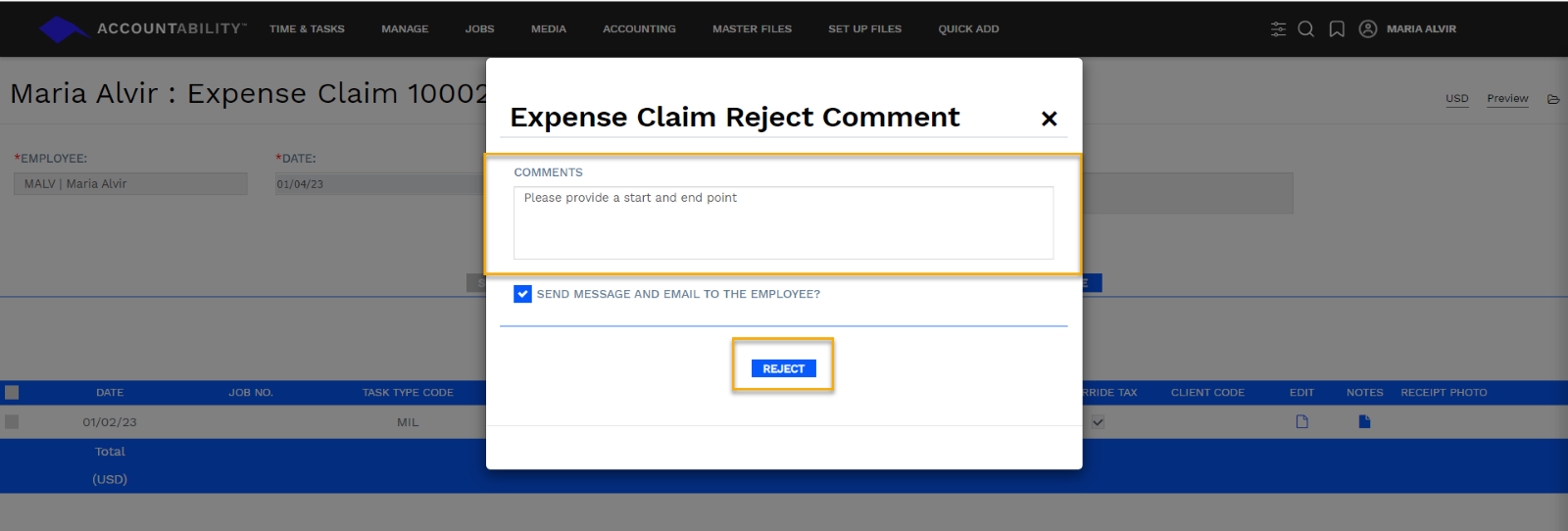
- An Accountability system message and email will be sent to the employee advising that their claim has been rejected. The employee must make the requested changes and re-submit the claim for manager approval.