Getting Started with the Accountability API: Web and Postman Instructions
API Usage Instructions
This guide provides simple, step-by-step instructions for using our API documentation and Postman. It’s designed for team members who may not have a technical background.
Using the API Documentation Website
-
Open your web browser and go to the token endpoint here.
Authenticate Using Form Data
-
Scroll to the bottom of the page to find the section labeled Form Data.
-
Fill in the following fields:
-
grant_type: type inpassword -
tenantId: enter your company’s tenant ID -
username: enter your username (usually your email) -
password: enter your password

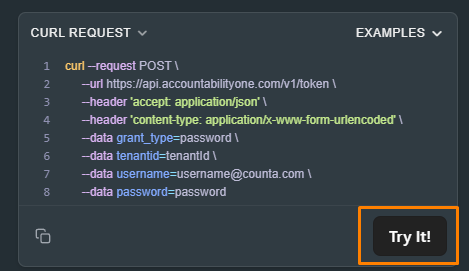
Trigger Authentication
-
Click the Try it! button at the top-right of the section.
-
After a moment, you’ll see a response on the screen with different information.
-
Look for the line that says:
"access_token": "..." -
Copy only the text inside the quotes — this is your token (don’t copy the quotation marks).
Use Token to Access Endpoints
-
Find the section or tab for the endpoint you want to use (for example, Employee).
-
In the Headers section (usually at the top right), add a new key-value pair:
-
Key:
Authorization -
Value:
Bearer [Paste your copied token here]
Test Endpoint Calls
-
Click Try it! to test the endpoint.
-
If the endpoint needs extra info (like an employee ID), make sure to fill it in before clicking Try it.
Authenticate with the API Using Postman
To get your access token and start making authorized requests, follow these steps in Postman.
Steps
1. Set Up the Token Request
Endpoint:
POST https://api.accountabilityone.com/v1/token
-
Open Postman.
-
Click + New Request (or import the API collection if provided).
-
Set the method to POST and paste the following URL:
-
Go to the Body tab.
-
Select x-www-form-urlencoded as the format.
-
Add the following key-value pairs:
-
grant_type:password -
tenantId:[Your Tenant ID] -
username:[Your Username] -
password:[Your Password]
-
Click Send.
2. Retrieve and Use the Access Token
-
In the response section below, look for the
access_tokenfield. -
Copy the value (without the quotation marks).

3. Set Authorization at the Collection Level
-
In the Postman sidebar, find your API Collection.
-
Click the collection top level folder.
-
Go to the Authorization tab.
-
Set Type to
Bearer Token. -
Paste your copied token into the Token field.
-
Click Save.

4. Use Your Token in Other Requests
Now that you've retrieved and set your access token, you can use it to make requests to any other secured API endpoint in your collection.
Important:
Access tokens expire periodically, so if you receive an authentication error (like 401 Unauthorized), repeat the steps above to request a new token.
