How to apply a hold status on a supplier invoice
This feature enables you to place a Hold status on supplier invoices, preventing them from being paid. It is commonly used when there are queries or issues with invoices that need to be resolved before they can be processed for payment.
Steps:
- Navigate to MASTER FILES > Suppliers.
- Click on a SUPPLIER CODE that needs to be placed on hold.
- Click Hold, located at the top right of the screen.
- There are two options to choose from
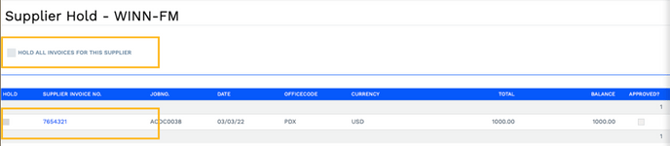
Hold Action Description Hold All Invoices For This Supplier Select this option for existing unpaid or new invoices for this Supplier that can’t be paid until the Hold status is removed.
Hold Select this option for an individual invoice to be held.
It is advisable to enter NOTES against the Supplier to indicate the reasons that the Hold has been applied.
The existence of a HOLD is indicated in a number of places:
- On the Supplier Invoices Search screen: Invoice numbers on Hold are highlighted in green.
- Where ‘all invoices’ for a Supplier are on hold –the Supplier Code is highlighted in green.
- The Hold hyperlink will have an asterisk next to it.
- Click the
 to open Accountability side-by-side with these instructions.
to open Accountability side-by-side with these instructions. - Click the
 to open the full guide.
to open the full guide.
Video Tutorial