How to manage user access groups
Assign system access to employees with similar responsibilities using user access groups and define their program and transaction access.
Steps:
- Navigate to Set Up Files > User Access Groups.
- Select a user group that needs to be managed.
- Select the transaction type and, click on the arrow keys, check the box for the desired level of access.

Users can also navigate to Select the tile name to launch the Dashboard Tile Form and click the Select for User Access Groups link on the top right.
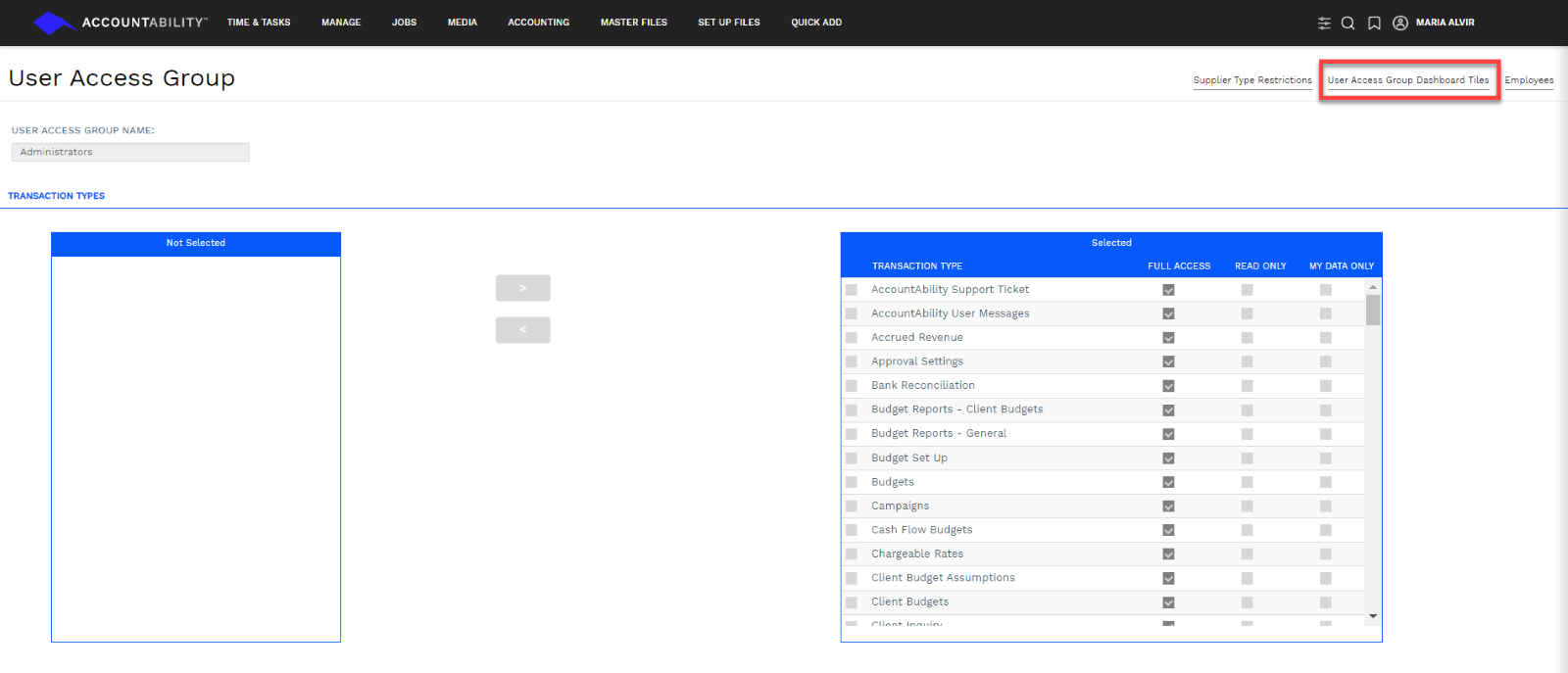
- Click the
 to open Accountability side-by-side with these instructions.
to open Accountability side-by-side with these instructions. - Click the
 to open the full guide.
to open the full guide.
Video Tutorial