How to track and submit leave requests - My Leave
My Leave helps employees to easily and efficiently request and track time off from work.
Video Tutorial:
Check your annual entitlement:
- Navigate to MY Menu > My Leave.
- Click on My Entitlements.
- The users Leave Entitlements landing page will be presented, providing an overview of leave types and balances available.
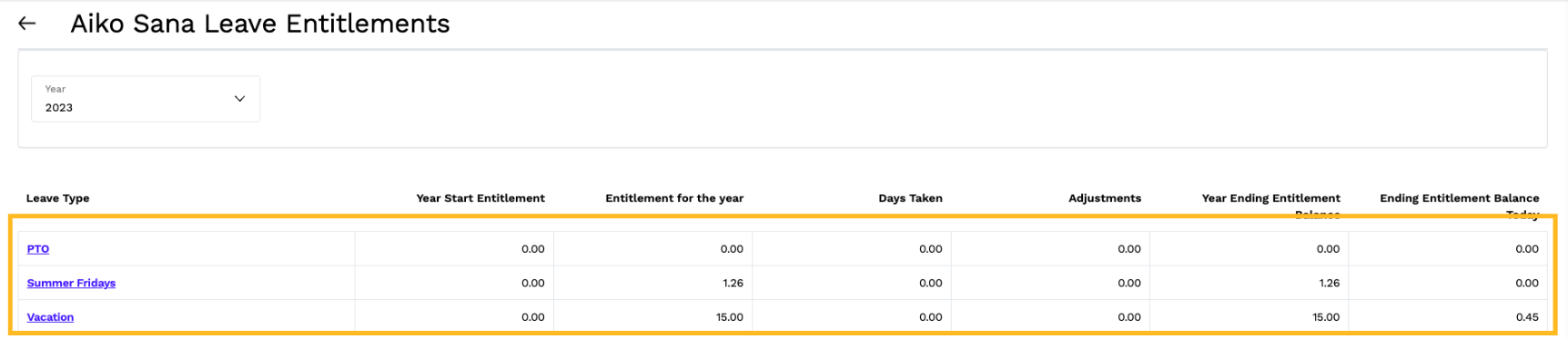
Submit a leave Request:
- Navigate to the My Menu > My Leave.
- Click on New Leave Request
- Select the Leave Type from drop down.

- Enter the on the Start and End Dates for the leave request.
- The system will automatically calculate the number of Working Days

- Enter 2 separate requests if your request includes a fraction of the day. (For example, if you are requesting 2.5 days for vacation, enter 1 leave request for 2 days and enter another for the 0.5 days)

- The system will automatically calculate the number of Working Days
- The Notes field is available for you to enter notes if applicable.
- Select Save if you need additional time or Submit for next level approval.
Track a leave Request:
- Navigate to the My Menu > My Leave.
- The My Leave landing page will be presented containing all leave request and status.
- Click on the start date to access your Leave Request details page.
- For rejected requests, navigate to My Menu > My Messages. Here you will see the system generated email with the details of the request. You will also receive an email notification.
