Prospects - How to Create
The Prospects function in Accountability provides a streamlined way to manage new business prospects and leads without the need for a separate CRM solution.
How to Create New Prospects:
Managing Prospects:
- Add activities/tasks related to the prospect at the bottom of the page.

- Export a list of current prospects and activities from the Search Prospects page, then click 'Excel'.

- Automatically create a client once a prospect is won by opening the prospect detail page and clicking 'Create Client'.

Managing Prospect Activities:
From the Master Files > Prospects search page, click the Prospect Activities link to view, add, edit, or delete activities.
This page shows all activities for current prospects.

- Add an activity by clicking on 'New Prospect Activity' from the upper-section of the screen.
- To delete an activity, check the box on the far left of the activity, and the fields will become editable.
Messages and Communications:
The Messages, similar to the Jobs message function is also available for Prospects. It allows you to create and retrieve messages and emails relating to a new business prospect within the Prospect itself.
How to access Messages:
- Navigate to Master Files > Prospects

- Click the 'Prospect Activities' link. From the list of activities, click on the Company Name.


- Click on the 'Messages' link to create and retrieve messages and emails related to the prospect.

Assigning Prospects to Existing Clients:
For prospects related to existing clients, such as a new project, create the new prospect and click 'Assign to Client' to link it accordingly.
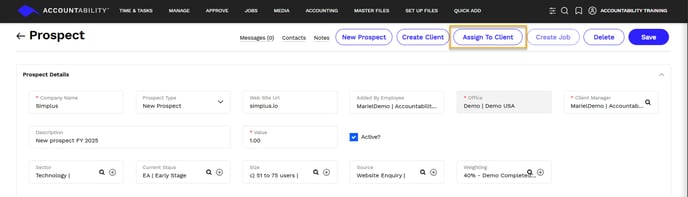
Managing Prospect Contacts:
Create multiple contacts for each prospect and designate one as the Primary contact. If a contact has been assigned, click on the '+' icon to add more.
