What's New - March 4th, 2024
Enhanced Visibility and Management for Summary Invoices
What is it?
To improve the management of Summary Invoices, we've added a new column and filter for "Summary Invoice No." on the Client Media Invoices, Client Job Invoices, and Client Sundry Invoices pages. This enhancement is designed to help users quickly identify and organize invoices that are part of a Summary Invoice.
Why does it matter?
Agencies that work with numerous invoices will find these changes invaluable for tracking and managing their billing processes more effectively. The addition of the Summary Invoice No. column and filter streamlines the workflow, allowing for easier identification, organization, and reporting of invoices associated with a Summary Invoice.
How does it work?
Navigate to any of the pages, in this example we are going to navigate to Client Job Invoices.
- Navigate to Accounting > Receivables > Client Job Invoices.
- At the top right, there is a Layout button; please click on it to display the Summary Invoice No. column.
- A new column titled Summary Invoice No. will appear, showing the Summary Invoice associated with each Client Job Invoice.
- The Summary Invoice No. column will also be included in Excel exports from these pages, thereby enhancing reporting capabilities.
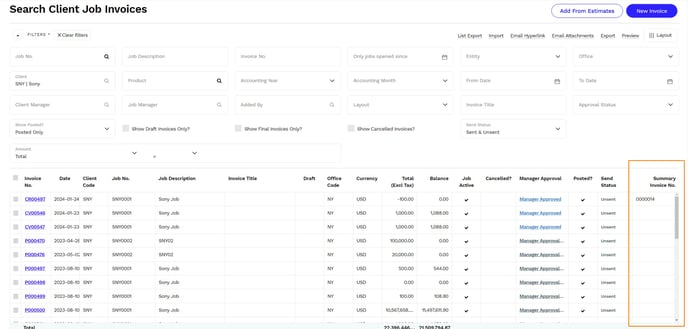
Direct Job Assignment to Timesheets Without Estimate Requirement
What is it?
We have updated the system to allow jobs to be added directly to employees' timesheets without the necessity of having a posted estimate. This change offers greater flexibility in job assignment and timesheet management.
Why does it matter?
This modification caters to the diverse operational needs of organizations by supporting a broader range of project management and billing practices. It enhances the system's adaptability and usability, ensuring it can accommodate various workflows without constraints.
How does it work?
- Navigate to Jobs > Jobs.
- Choose a Job No. you wish to view.
- Click on the Activity button and select "Employee & Timesheets" to access the page.
- On the Employee & Timesheet page, you can see which task types have been entered by the employee and the total hours worked.
- By clicking the Employee Timesheet button at the top right, you can view the timesheets associated with the Job.
- Through this screen, you have the option to pin or unpin jobs for the specific employee.
- Click Save once you have finished making changes.


Summary Invoice Number Column and Filter on Invoice Pages
What is it?
To further aid in the management of Summary Invoices, we've implemented a "Summary Invoice No." column and filter on various client invoice search pages. This feature allows users to easily identify invoices that are part of a Summary Invoice and streamline their management processes.
Why does it matter?
This feature enhances the functionality and user experience by providing a straightforward way to manage and report on Summary Invoices. It allows for better organization and tracking of invoices, especially for agencies handling a large volume of transactions.
How does it work?
-
Viewing the New Column: To view the new Summary Invoice No. column, navigate to any of the invoice search pages, including Client Job Invoices, Client Sundry Invoices, and Client Media Invoices.
-
Enabling the Column: By default, the Summary Invoice No. column is hidden to maintain a streamlined view. To enable this column, click on the Layout button located at the top of the page. From the list of available columns, check the box next to Summary Invoice No. to display it.
-
Utilizing the Column: Once enabled, the Summary Invoice No. column will show you the Summary Invoice number associated with each invoice, allowing for easy identification and organization of invoices that are part of a Summary Invoice.
This feature ensures a customizable user experience, enabling users to tailor the invoice view to their specific needs and preferences, thereby enhancing the management and reporting of Summary Invoices.