MDM Training Packet
A collection of reference guides for Accountability Master Data Administrators to manage office-specific records
Table of Contents:
The master data management training packet includes the following modules.
Client Management
A Client represents the recipient of a service provided by your agency. A client can be an external advertiser or a division within an advertiser entity. An internal client might represent another office that utilizes services from another office.
All sales transactions within Accountability are assigned to a Client.
Client structure overview
- A Client belongs to an Office.
- A Client can have one or more Products.
- By default, a Client is its own Master Client. A Master Client is a Receivables grouping within the platform that allows your agency to receive cash from a single entity and apply it to multiple client invoices. A Master Client is simply another Client within Accountability that is linked to multiple Client records within the same office.
- A Client Reporting Group is an agency-defined custom field used to group clients for reporting purposes across offices. A client can belong to more than one Client Reporting Group.
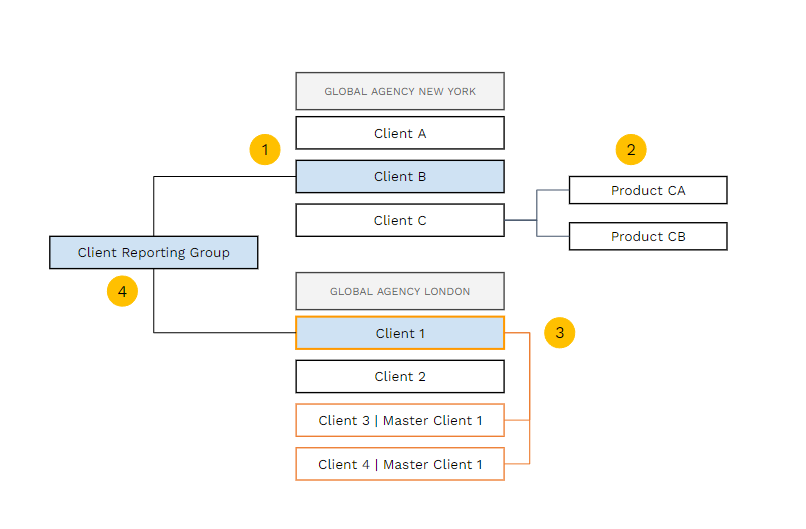
Search for clients
- Navigate to Master Files > Clients and expand the Filters bar to look up clients based on specific search parameters, e.g. all clients within a specific Office.
- To include inactive clients in the results list, check the Show Inactive? box.
- Client Reporting Groups (aka Custom Codes), if available, are displayed on the second row of filters.
- The list of clients are displayed based on the filters specified.

- Customize your view by clicking on the Layout button. This will bring up the Layout pop-up, where you can hide/unhide columns and change their order.
For more information on customizing custom layouts, click here.

Add new or update existing client
- To edit an existing client, click on the client code hyperlink from the list to bring up the form for the selected client.
- To create a new client, click the New Client button.

👩🏫For detailed steps on editing or creating a new client, go here.
Manage client contacts
Client contacts are required to generate the following external documents:
- Job Estimates
- Client Invoices
- Client Statements
👩🏫 For detailed steps on creating client contacts, go here.
Products
- A Product is an entity within a Client. It can represent a brand, product line, or simply a reporting group. A Client can have one or more products.
- A Product is not required to create a Job in Accountability, but can be used to group multiple jobs together for reporting purposes.
👩🏫 For detailed steps on creating a or editing a product, go here.
Campaigns
A Campaign is an entity within a Client or a Client and Product. It can represent an integrated or channel-specific campaign. It can also be used to represent a brand, product line, or simply a reporting group.
A Campaign can be assigned to one more jobs. Unlike Products, Campaigns are not included in financial postings.
Supplier Management
A Supplier represents a provider of services for your agency or your customers. A supplier can be production company, a technology provider, or a media vendor. An internal supplier might represent a profit center or another office that provides services for your office.
All external cost transactions within Accountability are assigned to a Supplier.
Supplier structure overview
- By default, a Supplier is its own Master Supplier. A Master Supplier is a Payables entity within the platform that allows your agency to pay a parent company for invoices across its group of suppliers. A Master Supplier is simply another Supplier within Accountability that is linked to multiple Supplier records within the same office.
- A Supplier Reporting Group is an agency-defined custom field (aka custom code) used to group suppliers for reporting purposes across offices. This is also used to capture additional data required by your agency. A supplier can belong to more than one Supplier Reporting Group.
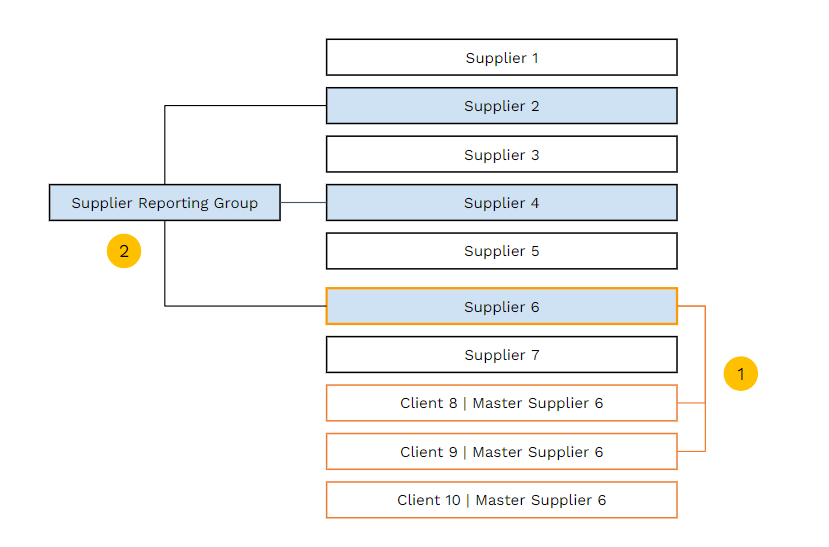
Search for suppliers
- Navigate to Master Files > Suppliers and expand the Filters bar to look up clients based on specific search parameters, e.g. all suppliers within a specific Office.
- To include inactive suppliers in the results list, check the Show Inactive? box.
The list of suppliers are displayed based on the filters specified. 
3. Customize your view by clicking on the Layout button. This will bring up the Layout pop-up, where you can hide/unhide columns and change their order.
For more information on customizing custom layouts, click here. 
Add new or update existing suppliers
- To edit an existing supplier, click on the supplier code hyperlink from the list to bring up the form for the selected supplier.
- To create a new supplier, click the Create a New Supplier button.

👩🏫For detailed steps on editing or creating a supplier, go here.
Manage supplier contacts
Supplier contacts are required to generate the following external documents:
- Purchase Orders
- Payment Remittance Advice
The system uses the email address of the Default Payment Supplier Contact to auto-populate the Supplier Code/Name of invoices sent to the Incoming Supplier Invoices inbox.
👩🏫For detailed steps on managing supplier contacts, go here.
Tax Codes and Withholding Taxes
Local Taxes
Accountability Tax Codes allow agencies to set up all required input (purchases) and output (sales) tax. The system will use these Tax Codes on all relevant transactions to calculate taxes due and statutory tax reporting.
👩🏫For detailed steps on managing tax codes, go here.
Withholding Taxes
Accountability simplifies the withholdings tax process by allowing users to easily apply them at the time of transaction, or during payment. All relevant information is stored in one central location, reducing the need for manual calculations and making it easy to generate withholding tax reports. Accountability also provides support for complex multi-entity organizations and global companies with multiple tax jurisdictions.
👩🏫For detailed steps on managing withholding tax codes, go here.